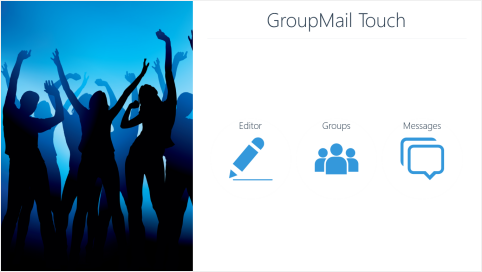Thank You!
Thank you for choosing GroupMail Touch from the Windows App Store. We’re delighted to have you with us!
GroupMail Touch has been designed from the outset as a simple to use group email application. It provides a set of minimal features sufficient to allow you to send personalized email messages. By keeping features to a minimum it allows us concentrate on clean design and ease of use while ensuring the app is lean and mean and performs really well.
GroupMail Touch has it’s influences in our more powerful desktop product GroupMail 6. So if you need more advanced functionality, you might consider trying that out instead.
Introduction
GroupMail Touch is comprised of three main sections: A Text Editor, Group Management and Message Queue Management facilities.
You can navigate to any of these major sections at any time by swiping down from the top of the screen (or right clicking your mouse) to display the Top Navigation Bar.
These are also the first options you’ll see when you land on the home screen.
e.g.
However, when you first launch GroupMail Touch, it doesn’t appear to do anything very much! For example, when you launch the Editor, the content is blank, the ‘From’ drop down down list doesn’t display anything, you’re unable to select any recipients in the ‘To’ list etc, and you may be unsure what to do next. Similarly, when you navigate to the other two major sections, Groups and Messages these just contain mostly blank pages.
Part of the ethos of the new Windows ‘Modern’ system is that only the core functionality of the application occupies the center stage of your application, which keeps everything looking clean and simple, if a little sparse at times! All of the nitty gritty configuration details such as Options, Account Setup etc., are delegated to a set of sidebars new to Windows Modern Apps known as ‘Charms’.
By following the steps outlined in this tutorial we’ll show you how to configure GroupMail Touch and all its ‘Charms’, setting up the essential facilities that will allow you to start sending your first email campaign.
SMTP Account Configuration
The first step in getting started is to create at least one SMTP Account (in GroupMail Touch you can create as many of these as you like). Sometimes we refer to these as ‘SMTP Account Channels’ or simply ‘Channels’ as these represent the communication highway along which your emails are delivered.
Please click on our SMTP Account Tutorial link for instructions on how to create your first SMTP Account.
Coming Soon…
Over the next few days, we’ll introduce and link to further tutorials that will show you how to create new groups, add and import your contacts and send your first personalized group email!
So, check back to this post later for more…